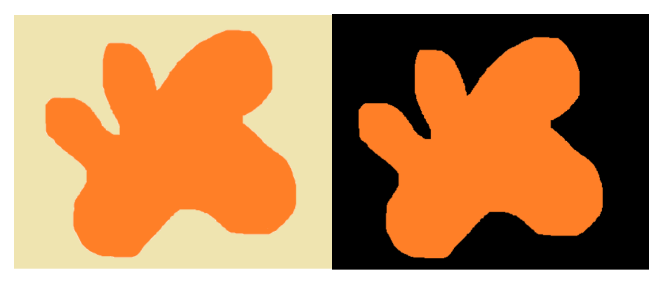It is easy to remove the background of an image using python opencv. In this tutorial, we will introduce you how to do.
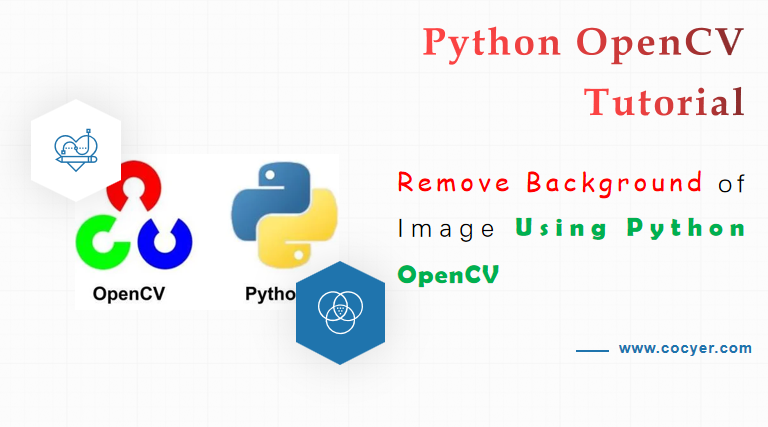
1.Import library
import cv2 import numpy as np
2.Read an image and convert the image into a grayscale image
img = cv2.imread("py.jpg")
gray_img = cv2.cvtColor(img, cv2.COLOR_BGR2GRAY)
If you only want to convert a color image to a gray image, you can read:
Read and Write Color Images in Grayscale with Python OpenCV
3.Find the color threshold
_, thresh = cv2.threshold(gray_img, 127, 255, cv2.THRESH_BINARY_INV + cv2.THRESH_OTSU)
4.Find the image contours by color threshold
img_contours = cv2.findContours(thresh, cv2.RETR_TREE, cv2.CHAIN_APPROX_SIMPLE)[-2]
5.Sort contours
img_contours = sorted(img_contours, key=cv2.contourArea)
for i in img_contours:
if cv2.contourArea(i) > 100:
break
6.Generate the mask using np.zeros()
mask = np.zeros(img.shape[:2], np.uint8)
7.Draw contours with mask in step 6.
cv2.drawContours(mask, [i],-1, 255, -1)
8.Apply the bitwise_and operator in opencv
new_img = cv2.bitwise_and(img, img, mask=mask)
9.Display the original image
cv2.imshow("Original Image", img)
10.Display the resultant image
cv2.imshow("Image with background removed", new_img)
cv2.waitKey(0)